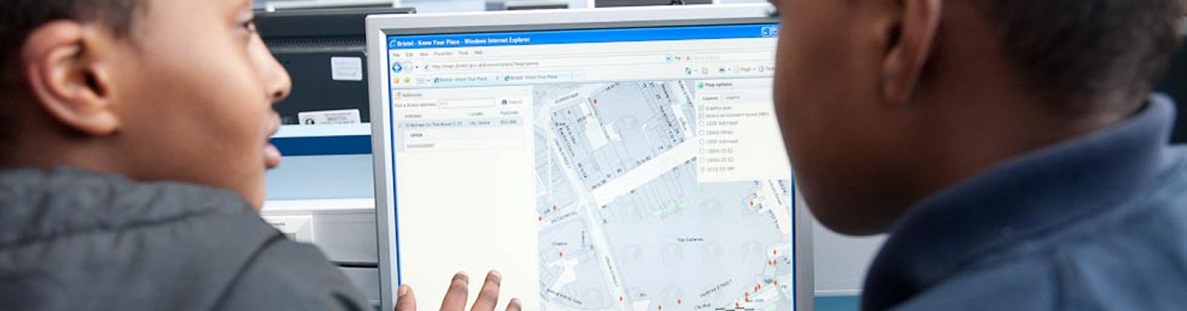Find your location
Set your Location
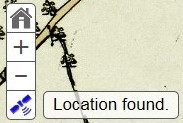
When you open Know Your Place for the first time, it will give you the option to set your location as the area which appears on the map.
Top Tip: If you want to do this manually, you can click on the ‘Satellite’ icon which will say ‘location found’ and a blue dot will appear at your location on the map.
Note: Know Your Place is expanding gradually in 2016, so if the screen appears blank, maps for your area may not be available yet. Review progress of the project on the About the project page.
Search for an Address
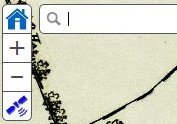
If you have specific address or postcode you would like to find, click on the ‘House’ icon and type your search into the text box that appears. Click on the looking glass to search.
Zoom In and Out
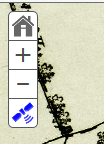
Click on the + or – buttons at the top left of the screen to zoom in and out of the map.
Top Tip: If you have a mouse with a scrolling wheel, you can use this to zoom in and out instead.
Move around
Click and hold the mouse button down while moving the mouse, to move the map around your screen.
Getting started
Learn the Basics to get you started exploring Know Your Place.
Click on the sections below to get a step-by-step guide to using Know Your Place on your PC or laptop.

Got a question? Contact Us!

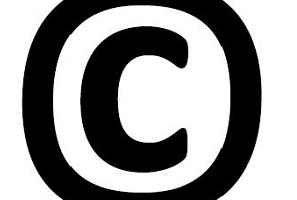
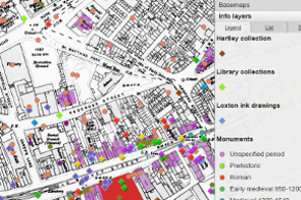
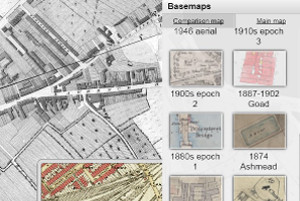
Sharing resources
Learn more advanced tips to get you started sharing your research on Know Your Place.
Click on the sections below to get a step-by-step guide to using Know Your Place on your PC or laptop.